Schedule entries now filtered by year
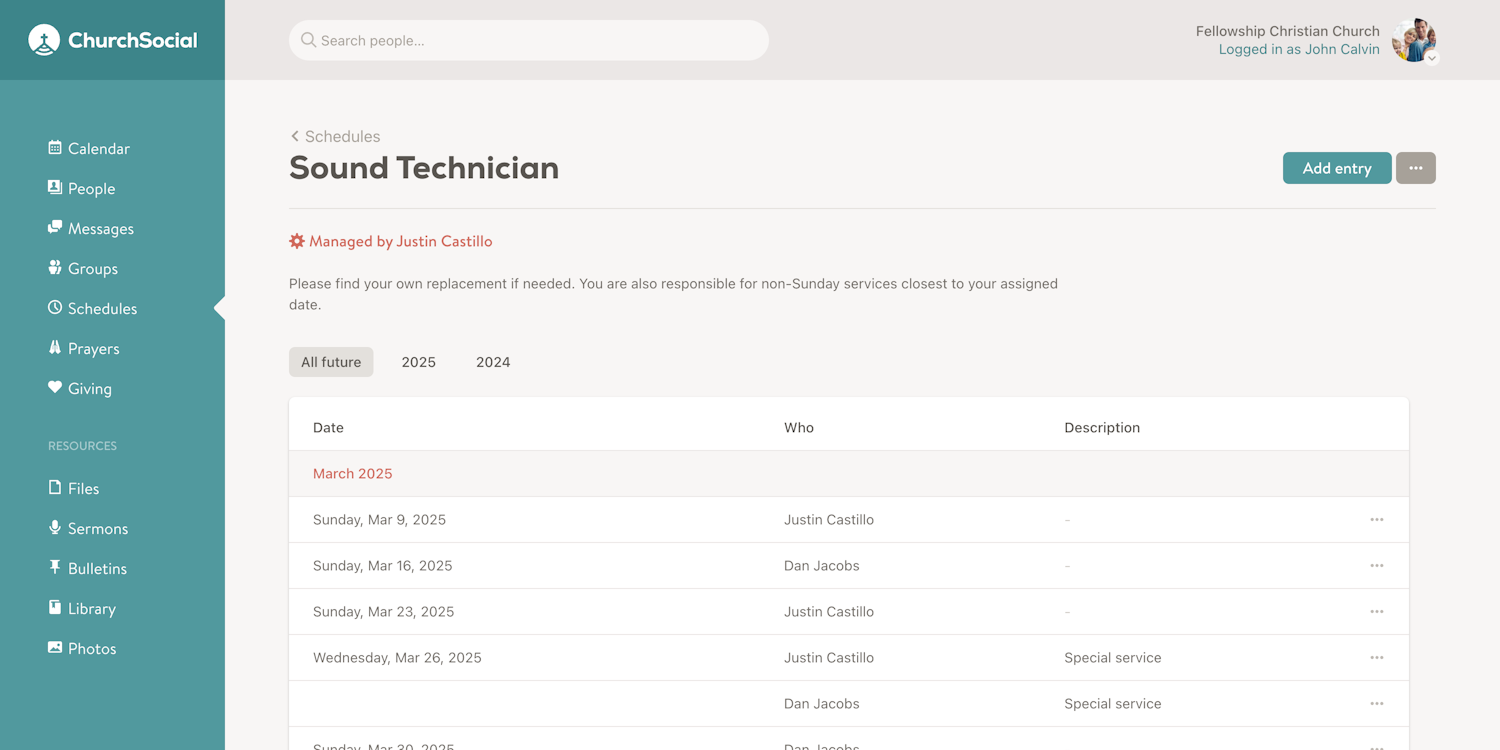
We've just updated the schedule page to filter entries by year instead of by month. Filtering by month was a little too granular, and practically it's more useful to see a schedule for an entire year than just for a month.
However, to keep things organized, we're still grouping entries by month within the year view, making it easy to still see all the entries for a specific month if you need to.
One nice benefit of this change is that you can now export all the entries for a specific year at once, which was previously not possible.
And, like before, when you first go to a schedule you'll only see upcoming entries by default.
New "Widowed" option for "Marriage status" filter in report builders
The "Marriage status" filter in the families and people report builders now includes a "Widowed" option, allowing you to create reports that highlight the widows and widowers in your congregation.
Office-bearers now have access to reports
Deacons, elders and pastors now have (read-only) access to the "Reports" section. Previously this part of the app was only available to administrators, statisticians and report managers. However, there are many really helpful reports for office-bearers in this section, including:
- Wards/Districts: A list of all shepherding groups in your church.
- Week overview: A list of birthdays, anniversaries, events, scheduled tasks and more for the current week.
- Special birthdays: A list of the special birthdays for the current year.
- Special anniversaries: A list of the special anniversaries for the current year.
- Deceased family: A list of sensitive dates pertaining to deceased family members.
- Families who cannot be emailed: A list of families who don't receive Church Social messages.
- Office-bearer terms: A list of all past and current office-bearer terms.
In addition to the default reports that are available in Church Social, office-bearers can also generate custom reports using the report builder. However, at least for now, only administrators, statisticians and report managers are able to save, edit, and delete custom reports.
The "Reports" page can be found in the "People" section of the app.
As part of this change, we've also moved the previous "Complete people backup" and "Complete family backup" reports to the "Manage" page, under the three-dot dropdown menu. There you'll find options to "Export people" and "Export families" as either CSV or Excel. This felt like a more appropriate place for these data exports, since they're not really reports.
Reworked "People" section
The "Members" section of the app, which includes the family directory, map, and statistics, has been renamed to "People".
This is a change we've wanted to make for a really long time, as customers have found the "Members" naming confusing given that this section also includes regular guests/attendees. If you're using our native app you may have noticed that we've already been using this naming there.
One of the reasons we've held back on this change is because we already have a "People" section in the main app navigation. This is the area where administrators and statisticians manage all the people and families within the congregation. To solve this we've moved this page and the "Reports" page out of the main navigation and into the new "People" section. You can find these pages in that section under "Manage" and "Reports".
Architecturally this change feels better too. It's nice to have the management tools for families and people closely connected with the church directory. Previously these sections were quite "far apart".
The permissions and access to these pages has not changed. The "Manage" page is still only available to administrators and statisticians, and the "Reports" page is only available to administrators, statisticians and report managers.
While a relatively small tweak from a technical perspective, we appreciate that there's a lot of muscle-memory that's been built-up over the years, and in that sense this change may be slightly disruptive. Our apologies for that ahead of time.
Added the ability to reassign contributions when deleting donors
Treasurers can now reassign contributions to people or other donors when deleting donors. Previously you couldn't delete a donor record if they had any contributions assigned to them.
This is helpful in situations where someone made donations to your church prior to being a member, and then later became a member. This feature effectively allows you to merge a donor record with a person record.
You can also assign contributions to another donor when deleting a donor. This is useful when you have duplicate donor entries and want to merge the two donor records.
Note that any previously issued tax receipts for reassigned contributions will now be associated with the new person or donor, so never reassign contributions to an entirely different person or business. This feature is only intended for merging duplicate contributor records — for example merging a donor with the name "Jane Smith" with a person with the name "Jane Smith", or merging two donor records for the same company name.
Fixed rounding of "served" column in office-bearer report
We made a small fix to the "Office-bearer terms" report this morning. Previously the "served" column wasn't rounding correctly, sometimes making it look like people served for almost a month less than they actually did. This has been corrected and the values in this column make a little more sense now.
Added "Not in shepherding group" report filter
We've updated the shepherding groups (sometimes called "wards" or "districts") filter in the family and people reports to include a "not in" option, which makes it easy to find members of your church who are not in specific groups.
A good use-case for this is if your church has separate elder and deacon shepherding groups, and you want to find any members of your church who are not in any deacon shepherding groups or in any elder shepherding groups.
Fixed maiden names for ended marriages
We've just fixed a bug where maiden names were only being shown for members with either "Active" marriages, or marriages with the status "Ended by death". We now show the maiden name all the time, as long as the member has at least one marriage record, regardless of the marriage status.
Prayer categories, archiving, printing and more
The prayers feature in Church Social just got a bunch of improvements!
Prayer categories
First, we've added the ability to organize prayer requests into categories. For example, you can add categories for congregational concerns, political matters, mission and outreach efforts, etc. Only administrators and prayer editors are able to create categories, but anyone who can create new prayers can assign a prayer to one of the existing categories.
Archiving prayers
We've added the ability to archive prayer requests. This is helpful when a prayer has been answered and no longer needs to appear in the prayer list. If you'd like to find an archived prayer request, you can choose to show archived prayers from the new filters dropdown.
Printing prayers
You can now print prayers, which can be helpful when organizing prayer meetings. From the prayers page, click the three-dot dropdown menu and choose the "Print" option. The print feature will respect your current filtering and search criteria, so you can limit what prayers are printed — for example, only those in a particular category.
Prayer editors and permissions
We've updated the permissions to follow the new tier-based approach that we've been implementing elsewhere (eg. calendar permissions). This allows you to specify the minimum access level a user must have in order to create new prayer requests.
Finally, we've added a new "Prayer Editor" role that can be assigned to any member in your church with an active account. Prayer editors have full access to create, edit, and delete all prayer requests, regardless of who created them. And, as already mentioned, they can also manage the prayer categories.
If your church isn't using the prayers feature yet, you can enable it on the prayers settings page (available to your Church Social administrator). It's a really great way to help your members remember important matters in their prayers.
Fixed age for deceased members
We've just fixed a small bug when calculating the age of a deceased member. Previously if a member was born and passed away on the same day, their age would be incorrectly rendered as "1 second". We've corrected this to now show "< 1 day" in these situations.
More granular calendar permissions
We've just updated the calendar settings in Church Social to include more granular permissions, including a new "Calendar Editor" role.
Previously you could only choose between everyone being able to create calendar events or just administrators. You can now select a minimum access level that users must have in order to create new events, including:
- Guests
- Members
- Baptized Members
- Communicant Members
- Office-Bearers
- Administrators
This uses a tiered system where you select the minimum access level allowed, and anyone with that level or "higher" can create new events. Meaning if you set it to "Guests", everyone can create events, whereas if you set it to "Office-Bearers" only they and "Administrators" can create new events.
We've also added a new "Calendar Editor" role that can be assigned to any member in your church with an active account. Calendar editors have full access to create, edit, and delete all calendar events, regardless of who created them. This role is useful when limiting who can manage the calendar.
In addition to these changes we've also updated the calendar permissions to limit editing and deleting of events to only those that you created yourself. That said, administrators and calendar editors always have full access to edit and delete all events, regardless of who created them.
Finally, non-members who have login access can no longer create events, as the minimum access level is now "Guests". If you'd like a non-member to be able to manage the calendar, we recommend making them a calendar editor.
Improved organization of settings
We've just updated the various settings pages in Church Social to make them more organized, more discoverable, and more clear on who has access to them.
The "My Profile" page has been moved out of the "Settings" area, and now has its own link in the user dropdown menu. We've also split it up into three different pages — "Details", "Security", and "Notifications". This page was quite large before, so this makes navigating these settings a little more manageable.
The "Settings" pages, like the church settings, message settings, prayer settings, etc., are now only ever accessible by administrators. Previously users with certain roles were able to access some of these pages. For example, sermon editors could access the sermon settings page, and librarians could access the library settings page. This is no longer the case, and only administrators can access these pages.
For any settings that users with specialized roles need to change, we've moved these out of the settings area into their respective sections of the app. For example:
- Treasurers can now access the receipt settings on a new "Settings" page in the giving area. This currently only applies to churches in Canada and New Zealand.
- Sermon editors can now edit the podcast settings via a new "Podcast feed" dialog found on the sermons page.
- Sermon editors can now access a new "Integrations" dialog on the sermons page that explains how to integrate sermons into your church's website.
- Sermon editors can now edit the livestream embed code on the livestream page.
- Librarians can now access the "Delete library" option from the library page, and we've made sure to add an extra level of confirmation to prevent anyone accidentally doing this.
So, in summary:
- There's a dedicated new "My Profile" section.
- Only administrators can access the "Settings" section moving forward.
- Role-specific settings are now found in their respective areas of the app.
Two-factor authentication (2FA)
In our ongoing effort to make Church Social as secure as it can possibly be, we've just added two-factor authentication (2FA) to the app that all users can take advantage of.
To enable 2FA for your account, go to your settings page (found in the dropdown menu when you click your photo in the top right of the app), and then scroll down to the "Two-Factor Authentication" section, click the checkmark to enable it and then click the "Save changes" button at the bottom of the page.
Once 2FA is enabled on your account, you will be required to enter an additional code whenever you sign into Church Social. Just enter your email and password like normal, click "Login", and then we'll immediately email a one-time use login code to the email address on your account. Copy and paste that code into the field shown, and you'll be logged in!
In addition to enabling 2FA on a per account basis, churches can also choose to require 2FA for users with certain roles, such as administrators, statisticians, treasurers, office-bearers, etc. This option is found on a new "Security" settings page, which is available to administrators. We highly recommend enabling 2FA for users with roles that give them access to more sensitive data.
Initially, 2FA is available only for the Church Social web app, but we're already working on an update to the iOS and Android apps to include this feature there as well, so stay tuned for that.
Two-factor authentication is a great way to help keep the data in your Church Social account safe, so please strongly consider enabling this new option on your account today!
Add new "Debit Card" contribution payment method
If your church uses a debit machine for donations, you can now track that payment method when adding new contributions. When adding (or editing) a contribution, you'll now see a new "Debit Card" option in the payment "Method" select field.
Add notification option when creating new prayer requests
We've added an option to the new prayer request form that now gives users the choice of whether they'd like to send everyone an email notification for that prayer request.
Previously notifications were always sent (unless disabled in the prayer settings by an administrator), but this made it more difficult to add a bunch of existing prayer requests — like when first enabling this feature in Church Social — without sending the whole congregation a notification for every single prayer added.
Now users can simply select if they'd like to notify other members at the point of creating a new prayer request.